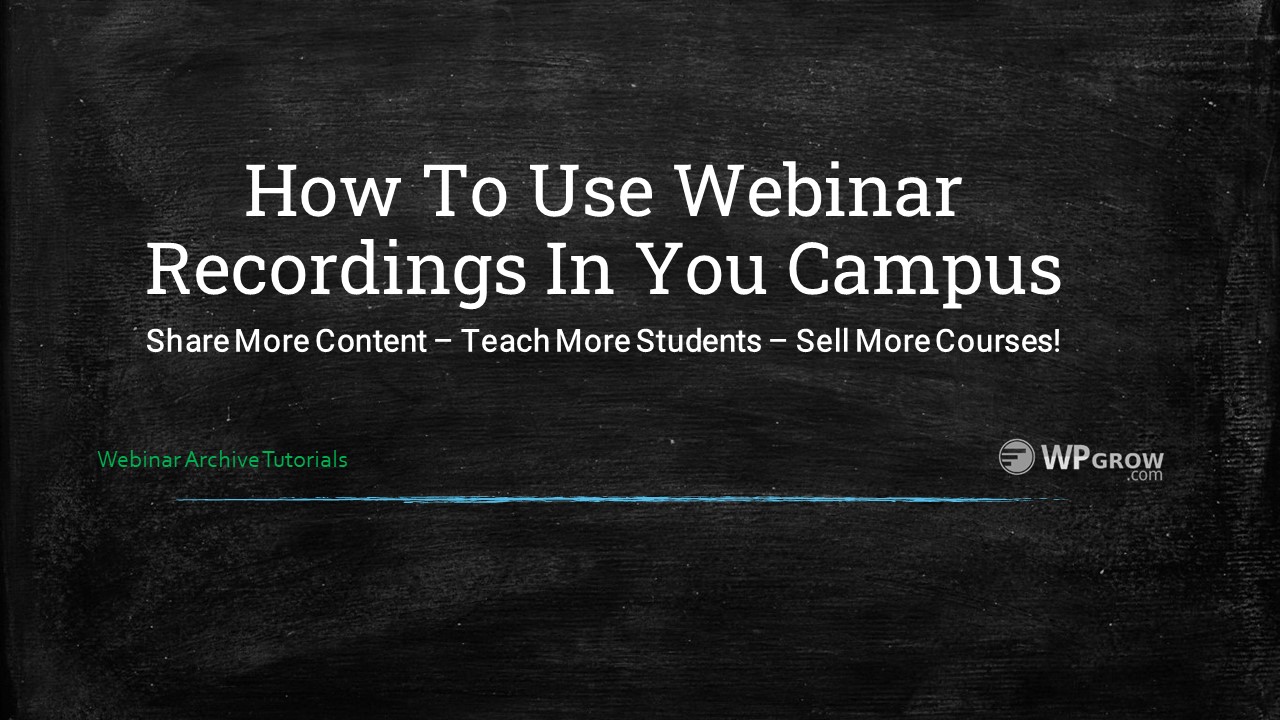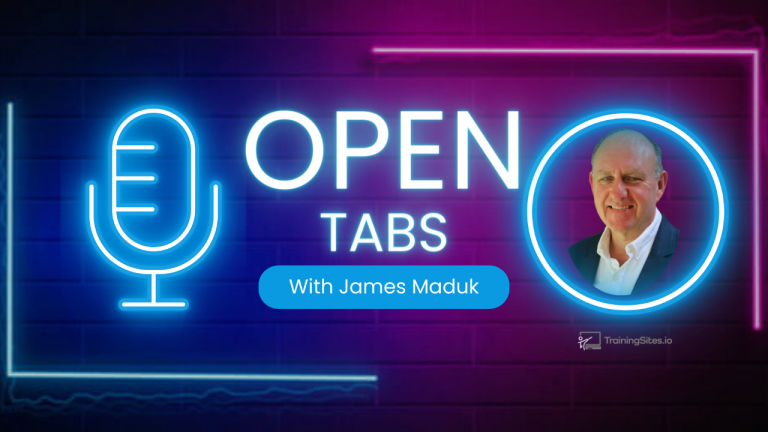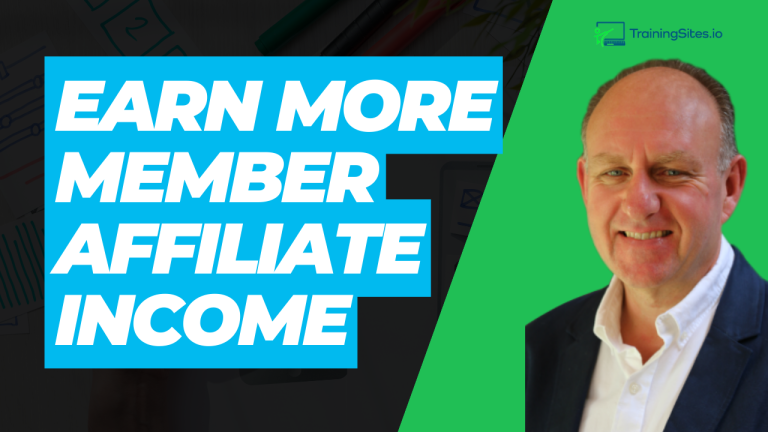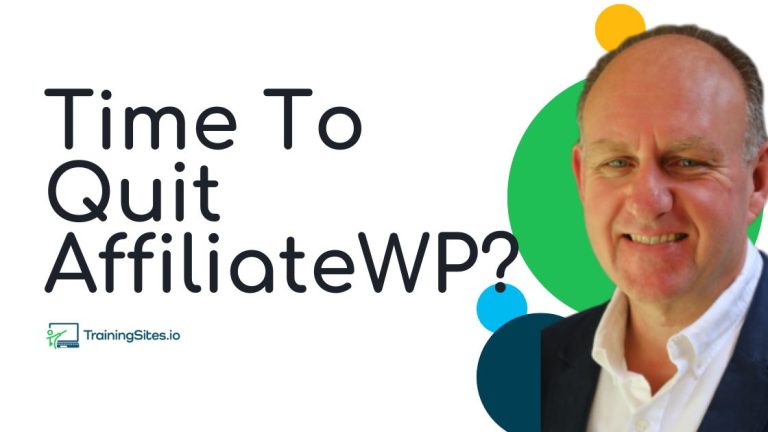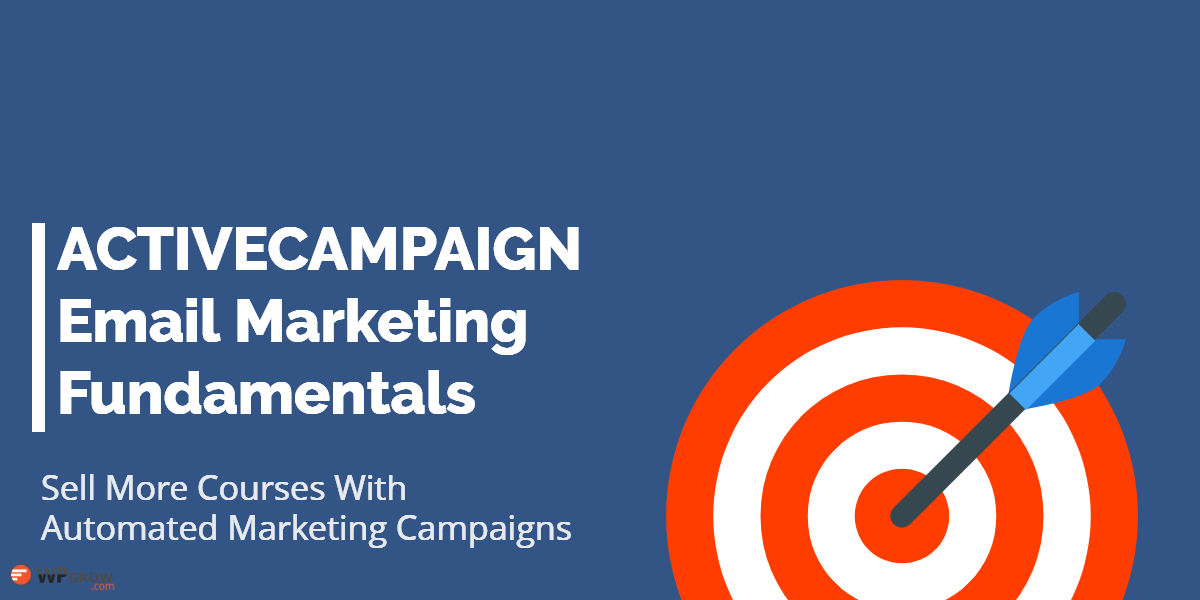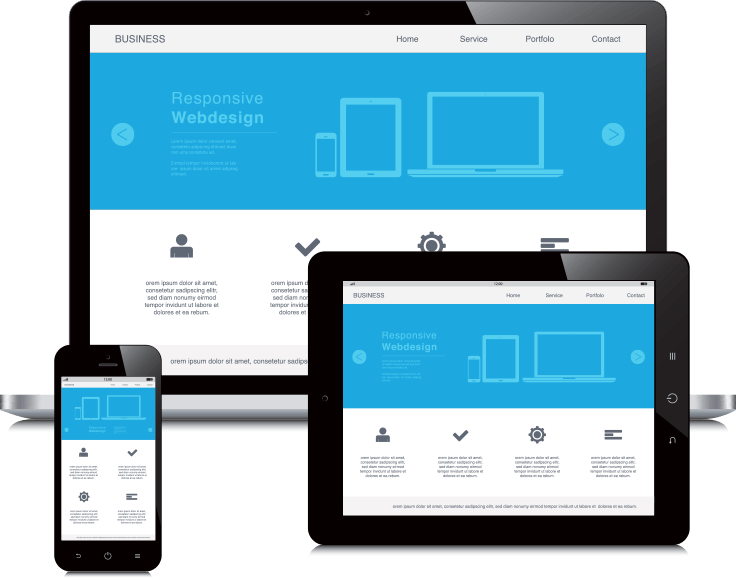More Than Courses
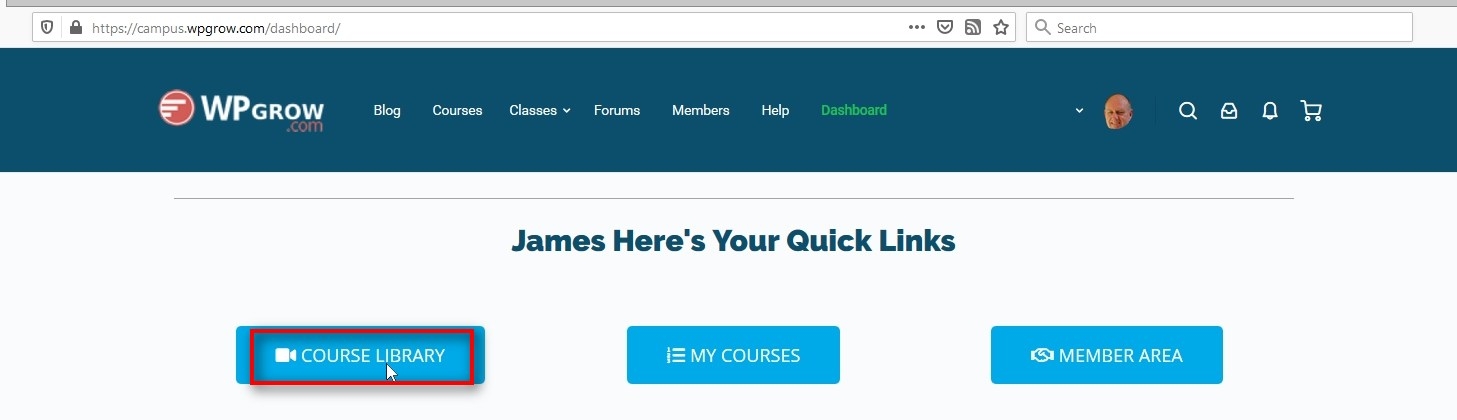
If you’ve got more than a single course in your learning campus you should create a course library. This is a listing of your course organized so that any learners are able to sort through and find the coure, lessons or topics that then need to complete what they’re trying to do.
Here’s my sites dashboard with 2 buttons leading to my complete library of courses and listing of the actual courses I’m already enrolled in and taking.
A Course Library
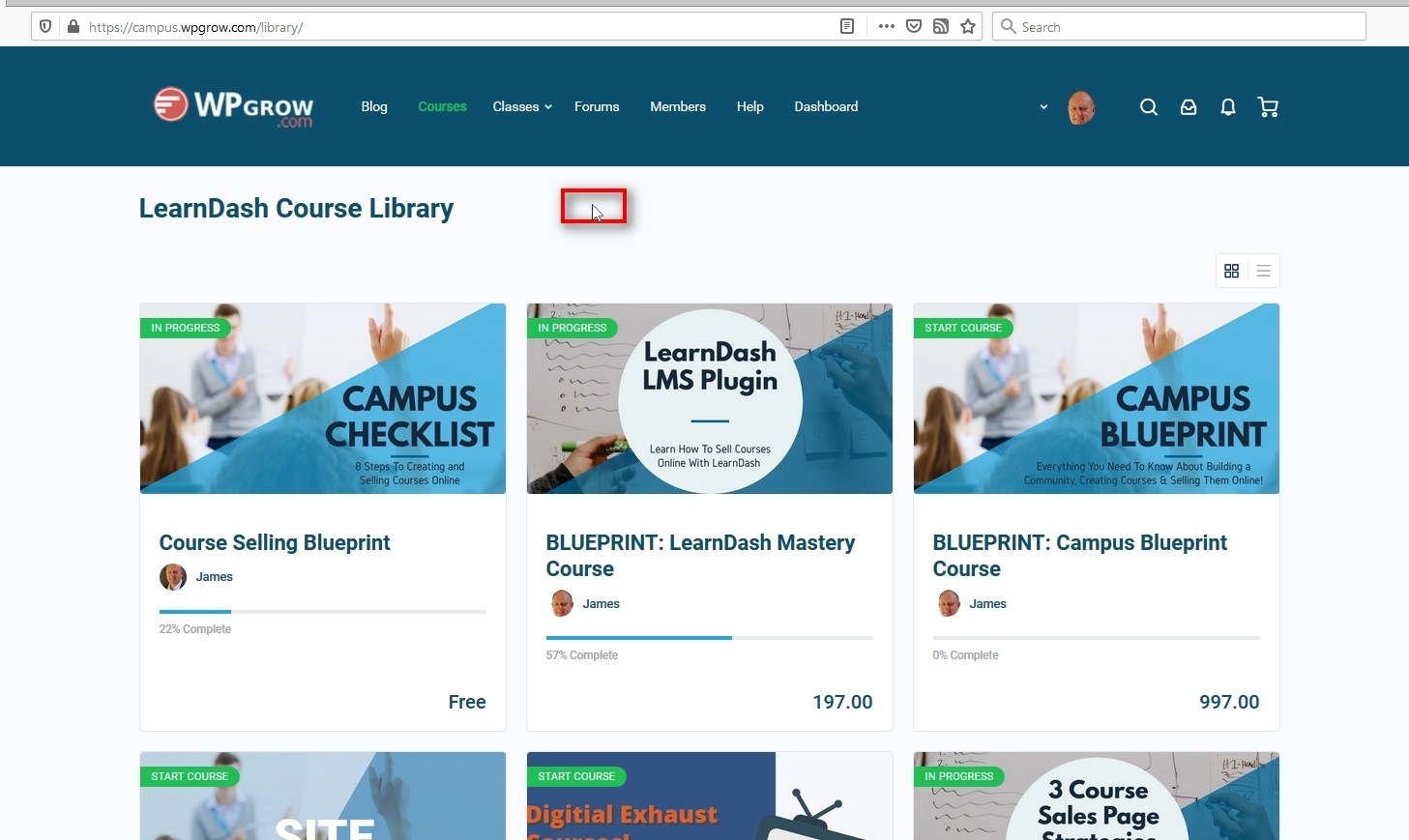
When you’re first starting out, creating a course can be tough. Getting the structure put together, editing and producing multimedia content. Putting together quizzes and all the logical steps required to guide the person through the complete course.
So…. many instructors start by using recordings of past presentations or webinars that they may have done previously.
Which really isn’t a course – it’s a recording!
So…
What else can you do with this treasure trove of content? We’re going to go through a real efficient way to leverage all that great content.
What To Do With Recorded Events?
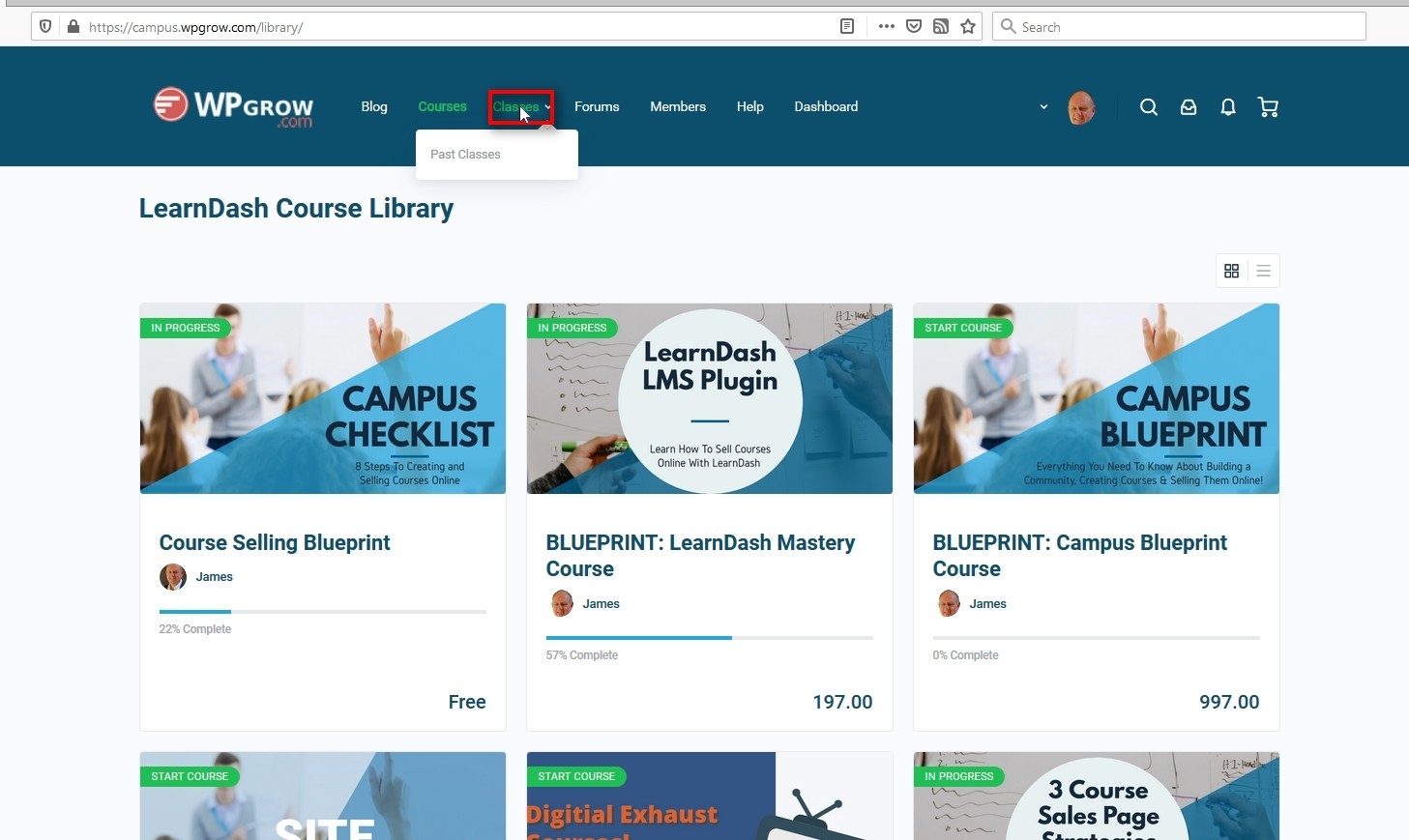
WPGrow holds live classes which are all recorded.
Today our Webinar archive has well over 200 hours of content!
That 200 hours of video content is valuable. The problem is that the recordings are 45-90 minutes in length.
They can’t be used for a course unless they were chunked down and heavily edited.
Too Many Topics
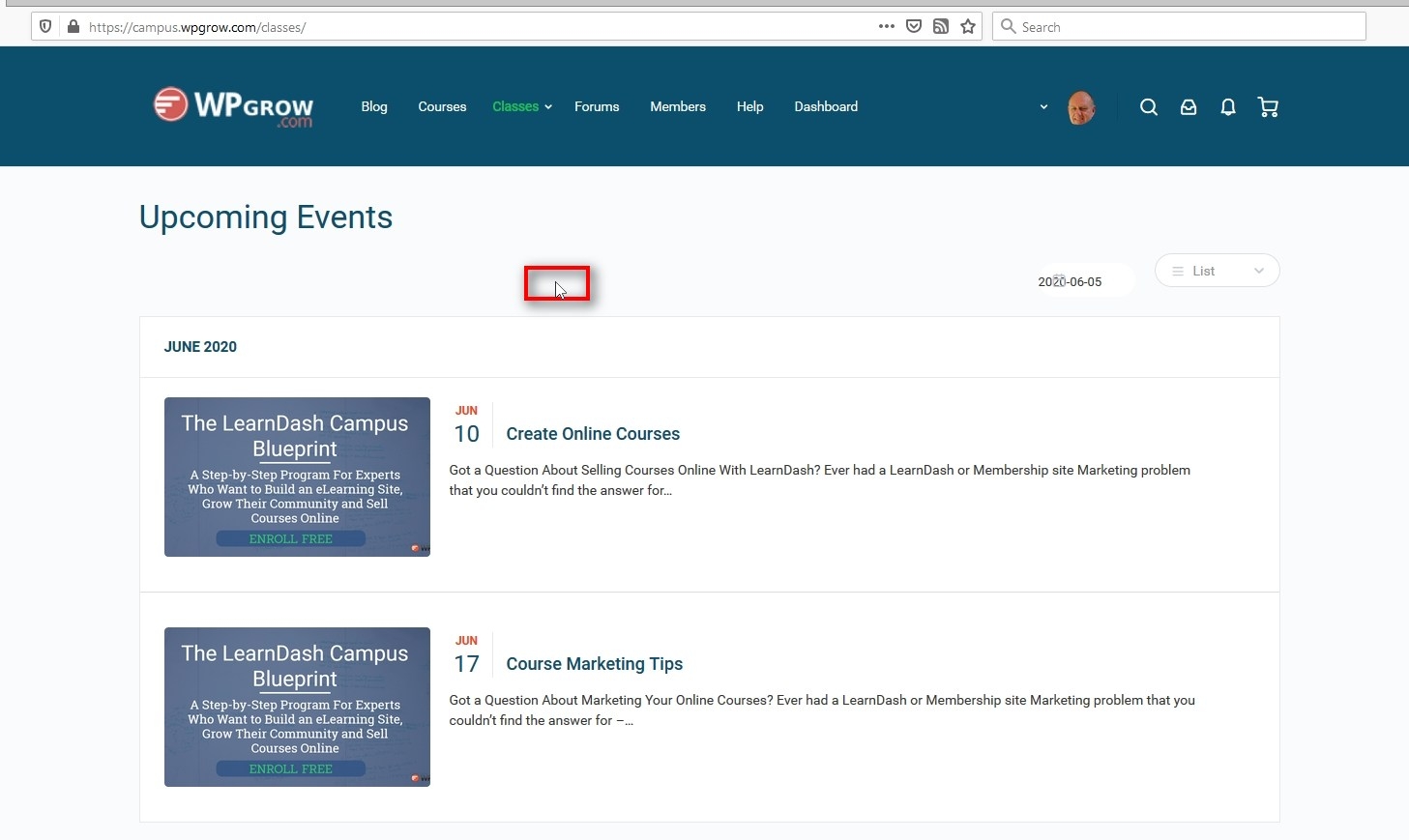
If you’re doing webinars or recording live sessins the other big issue is managing the topics covered.
Think about the last 60 minute training you sat through.
How many topics were covered? Do you remember what part of the 60 minutes recording contained each topic?
Leverage Recorded Events
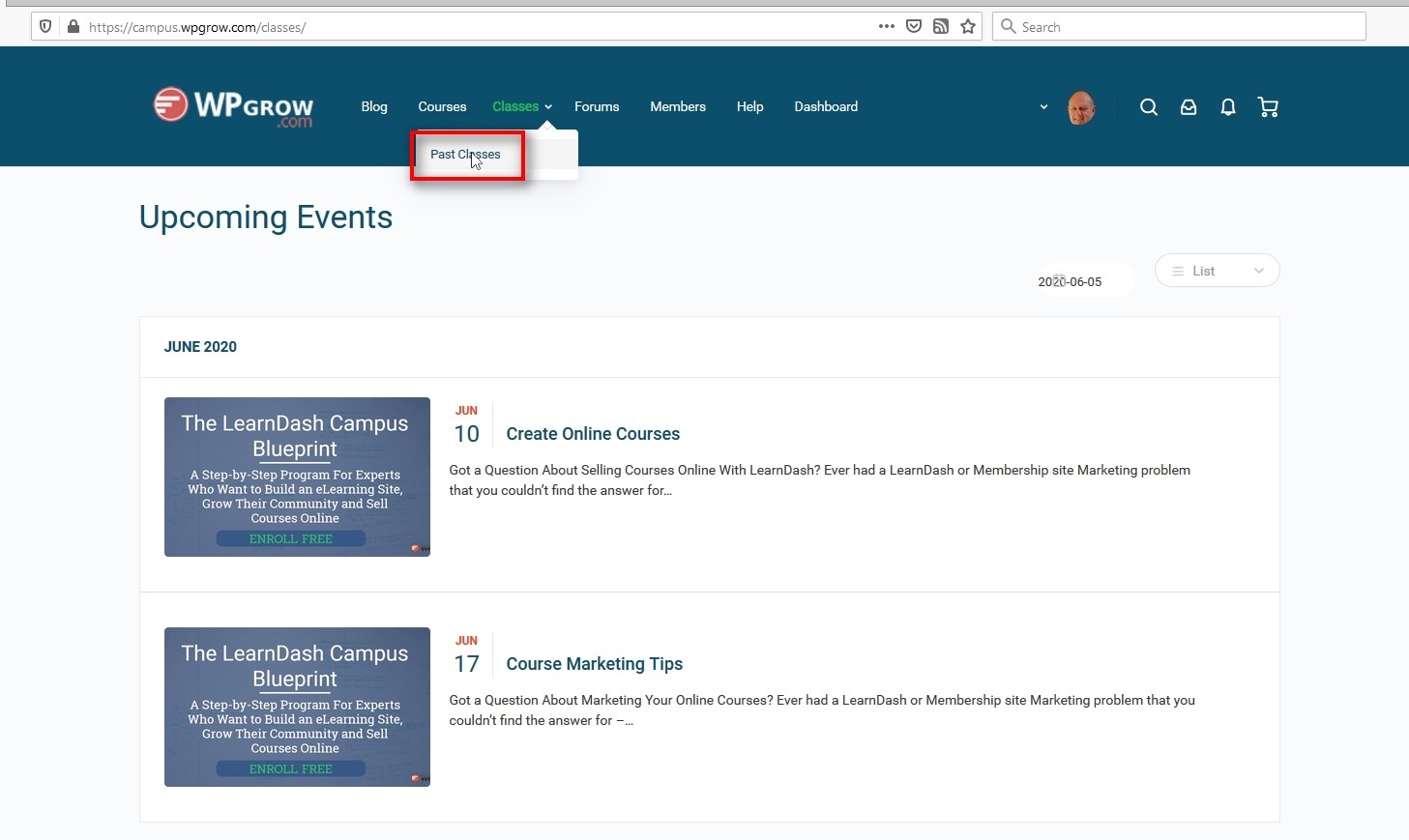
Click on “Past Classes” and on your site you’ll be brought to a unique search page.
Select the Video Search Bar
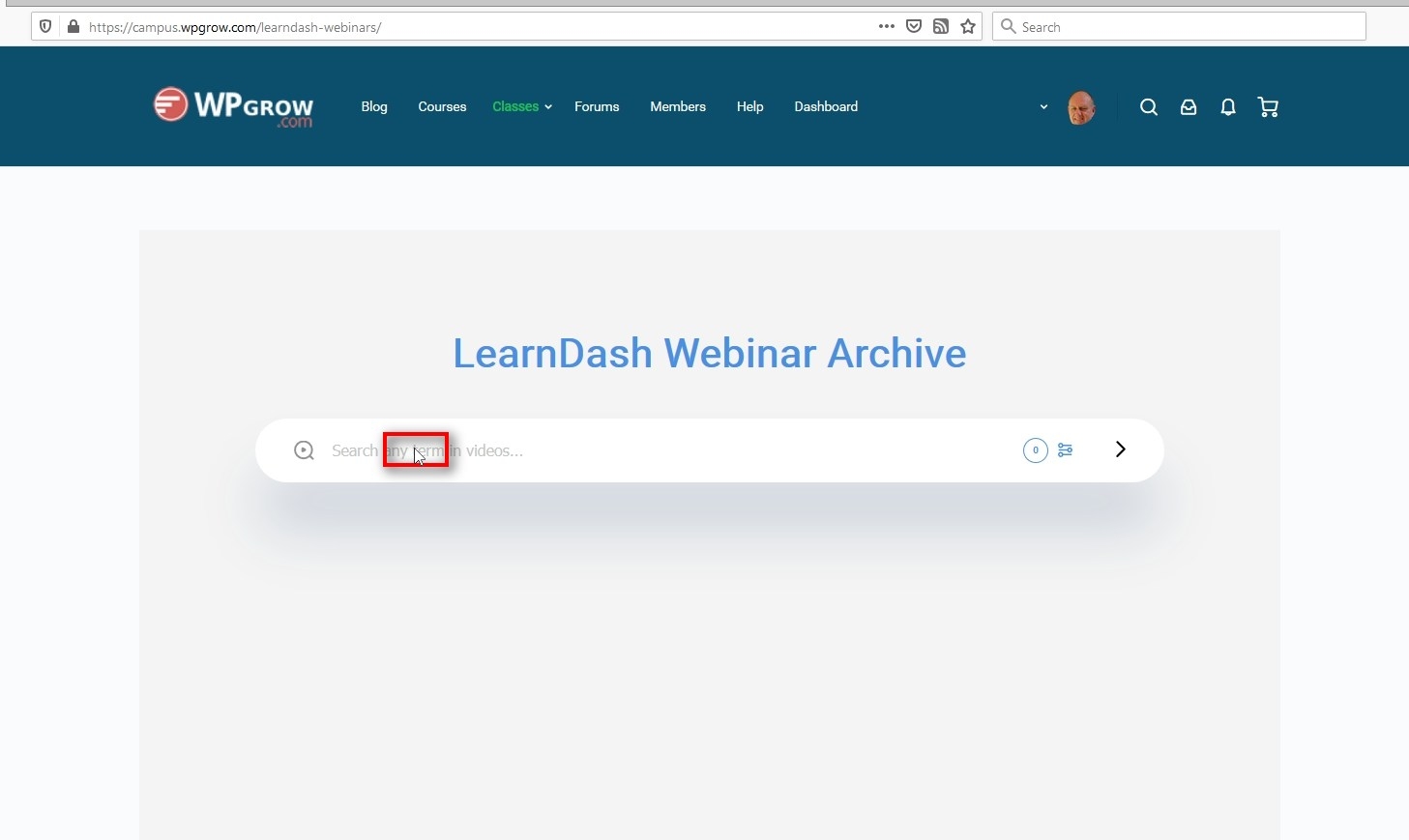
We’re searching for the point in the video where the keyword or phrase has been mentioned.
Add Your Search Term
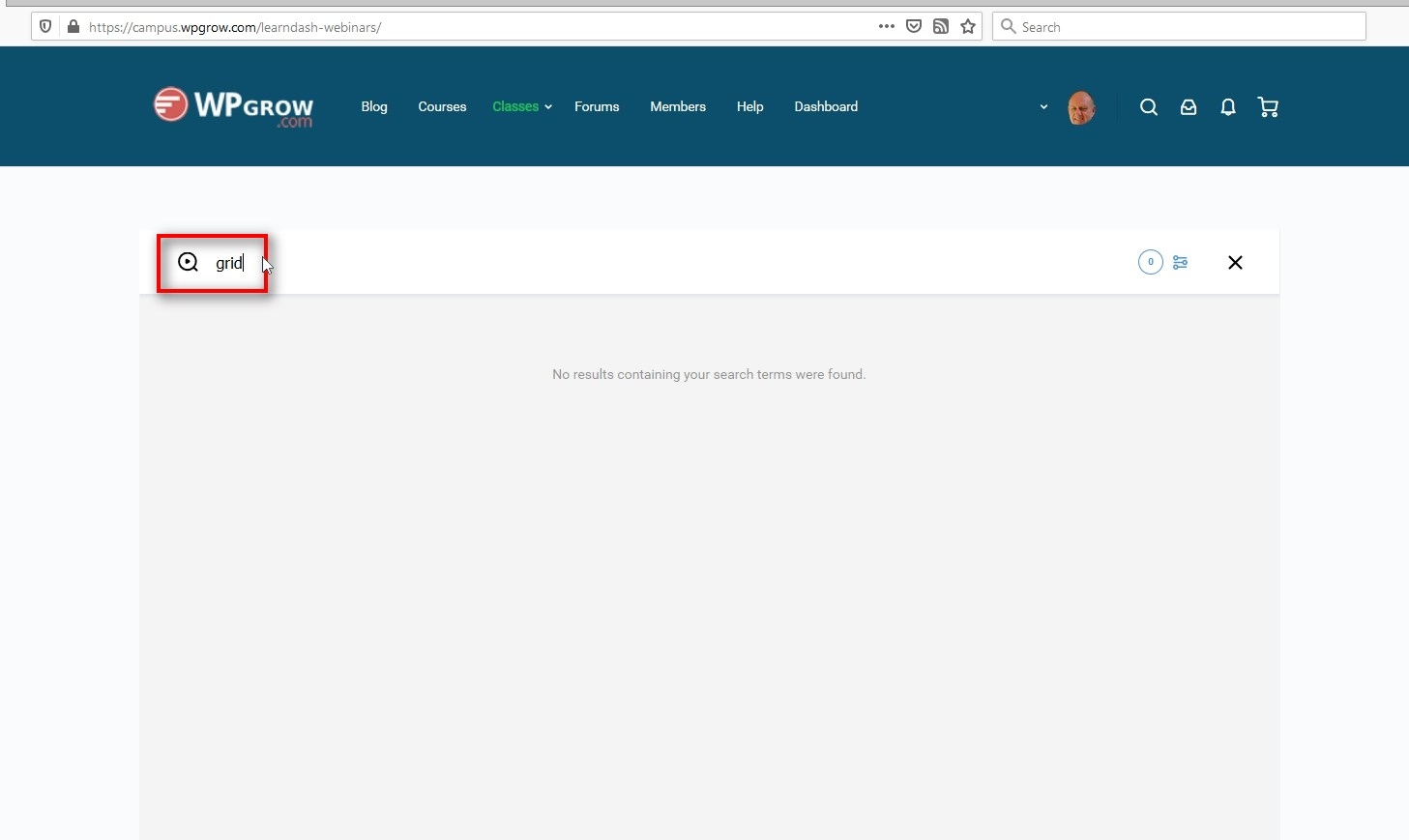
Here’s where you type in the keyword or phrase that you are looking for.
Remember this search is referencing the text that was automatically transcribed from the video.
Select From The Video Search Results
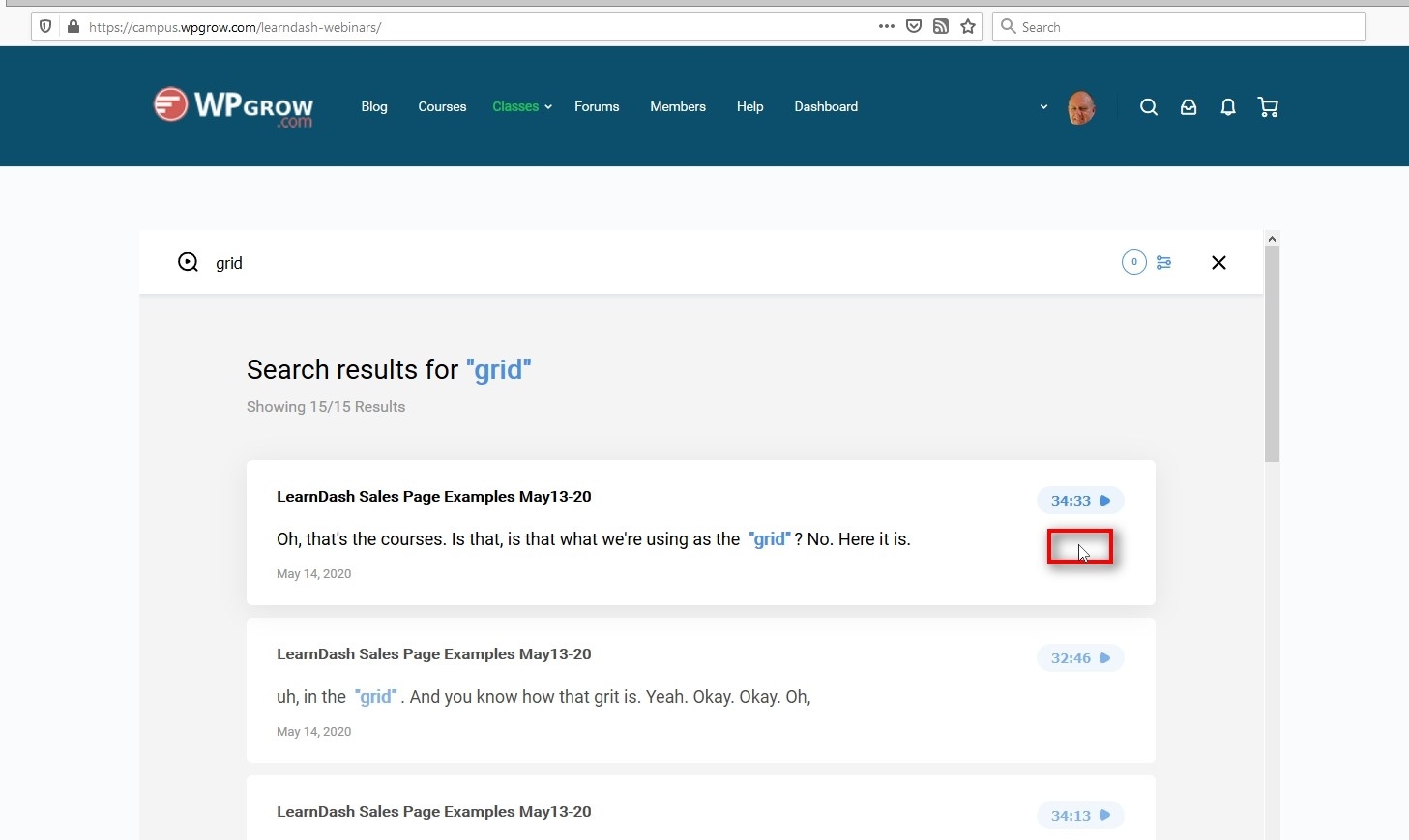
We searched for the word “grid” in this example. The search has returned a listing of the exact spot in any video from the library that references that word.
In this first example it’s 34.33 minutes into the LearnDash Sales Page Examples Webinar.
There’s even a line of text to put the video in context.
Start Watching
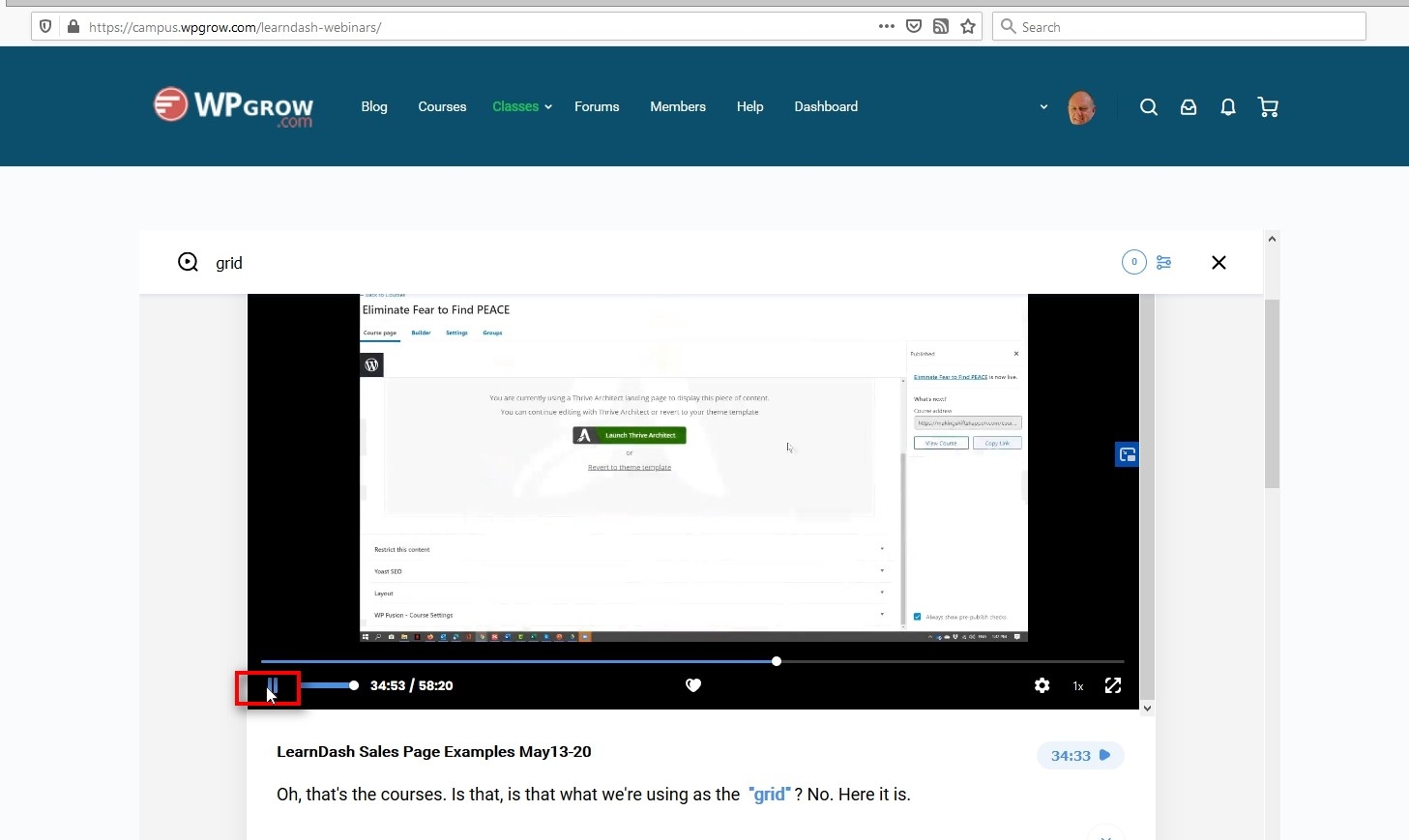
After clicking on the link to the video you think has the information referencing the search term you’re brought to the exact spot in the video!
Fine Tune Your Search
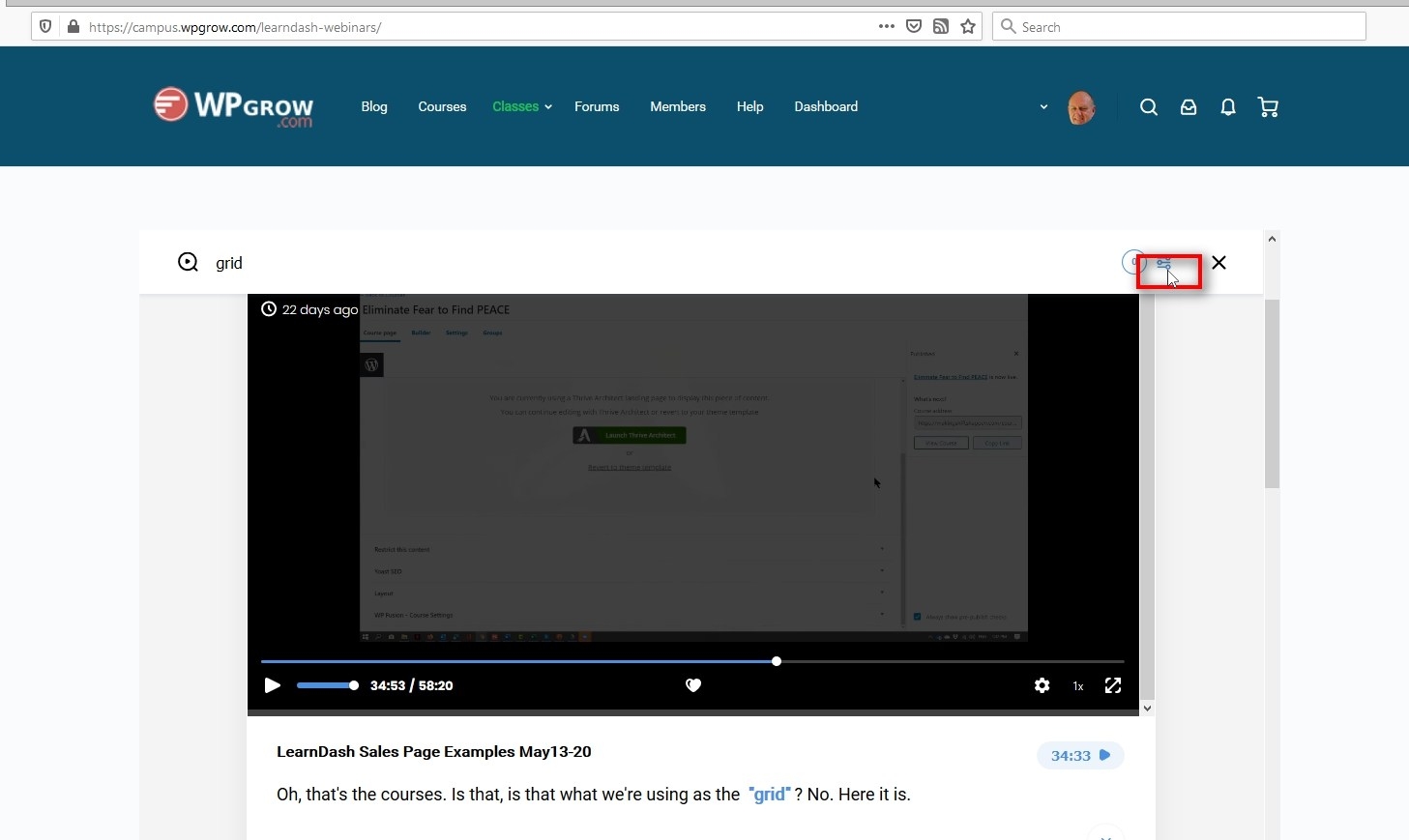
The search bar includes filters. Click on the filters icon for the available options.
Apply or Cancel
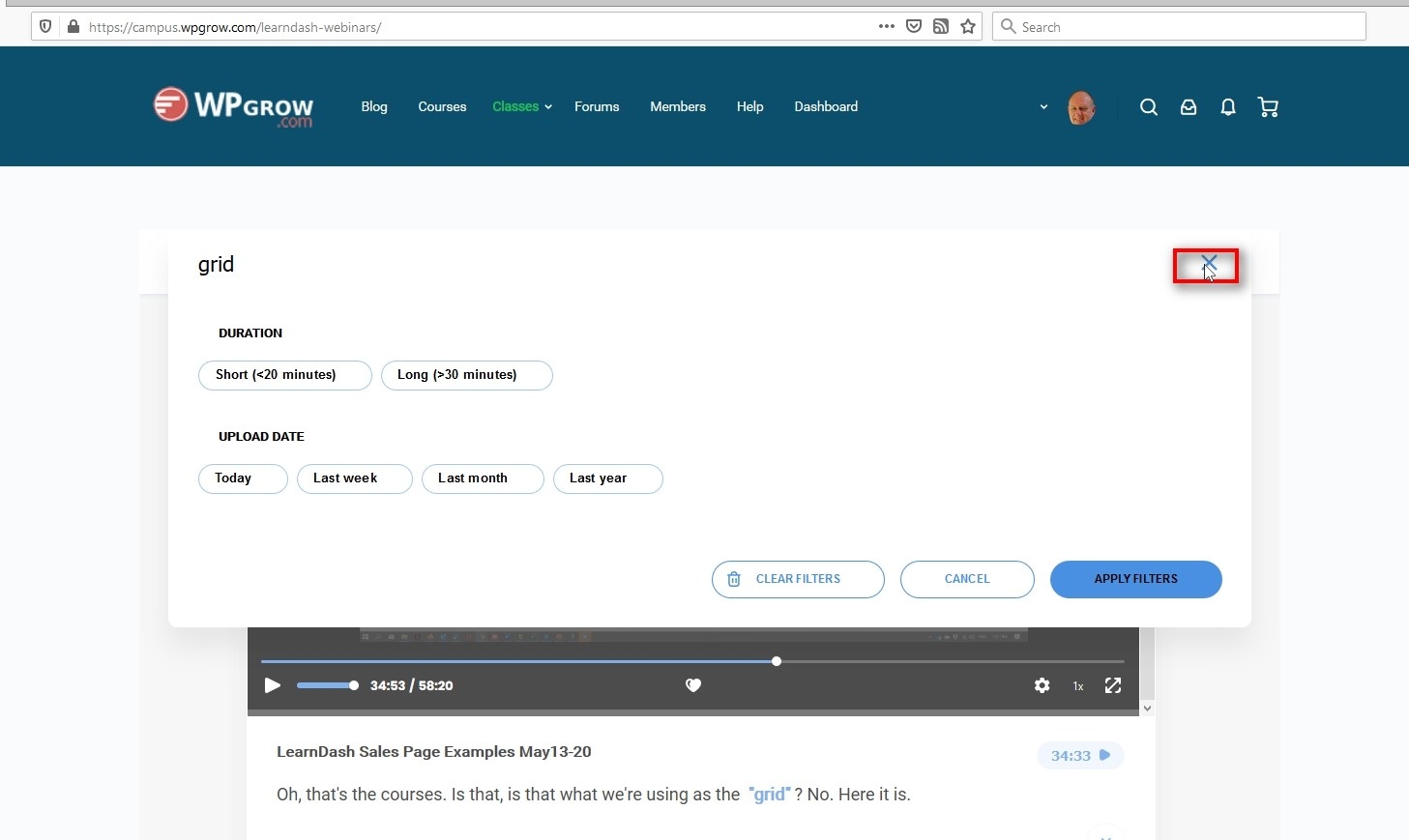
If you want to fine tune the results either apply or cancel the filters you’ve selected. Use the X to close the filter screen.
Identify Your Favorites
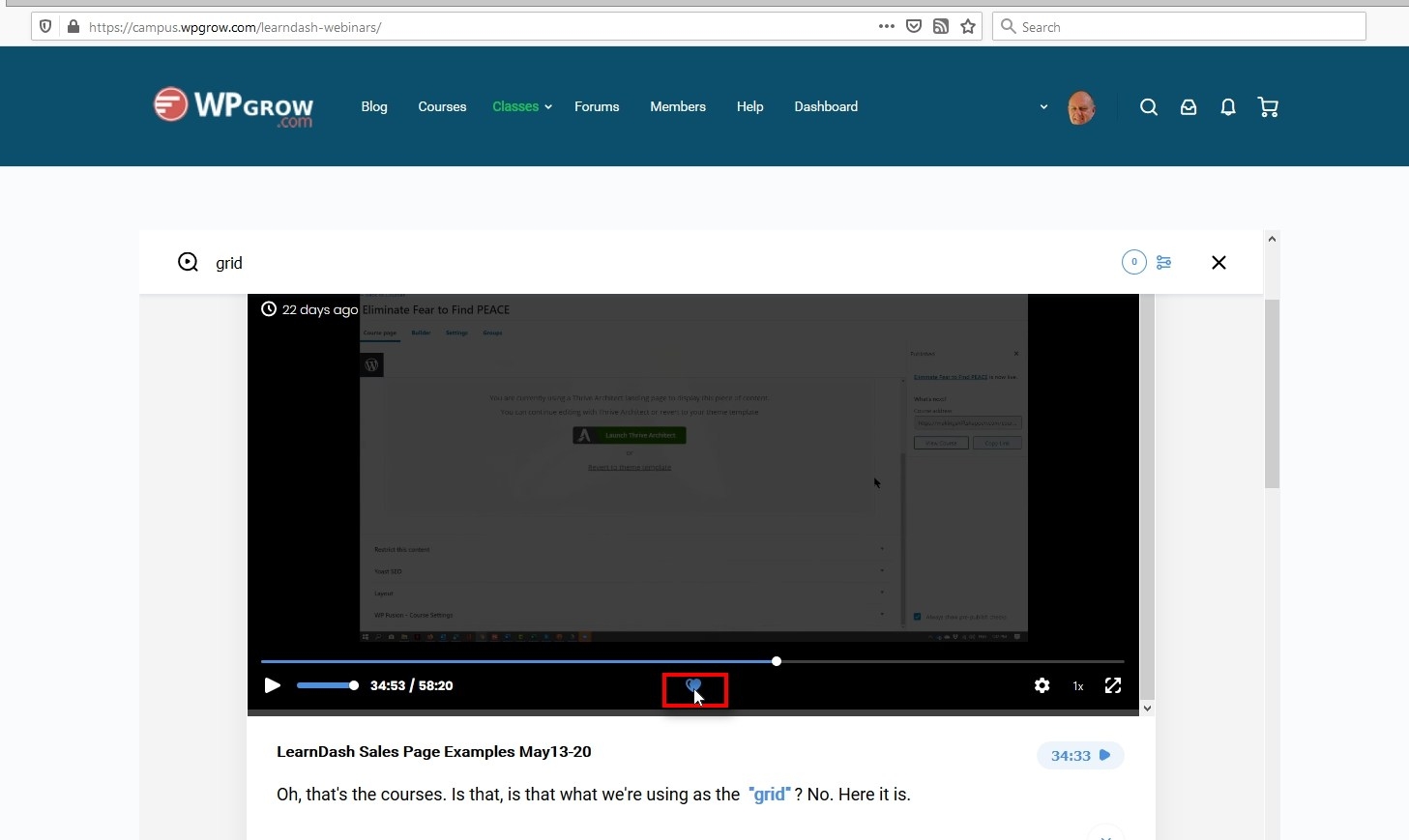
You can even “heart’ your results to save you from researching