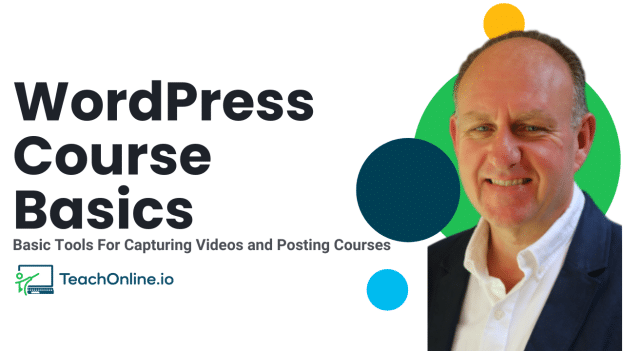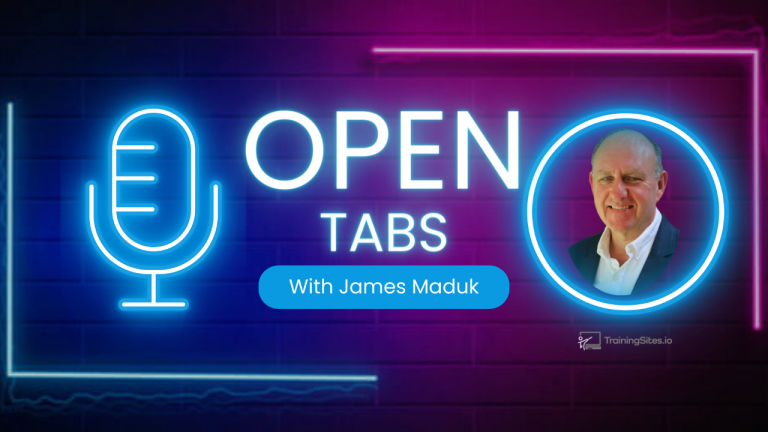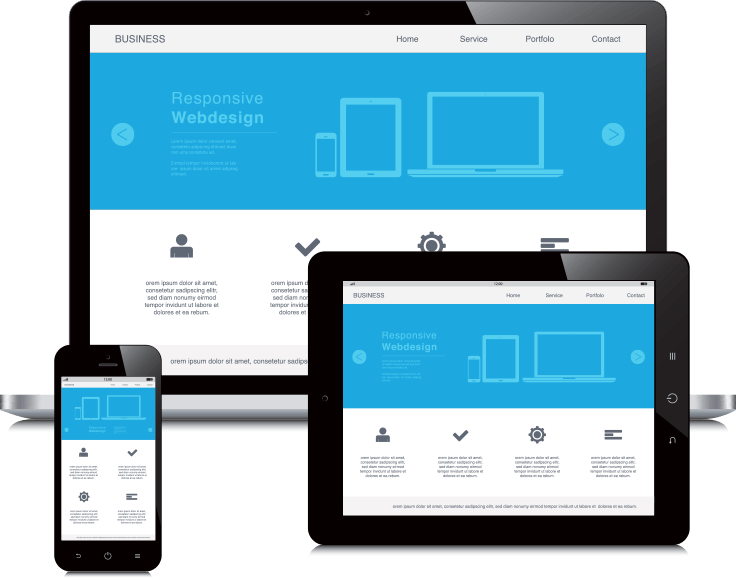Each week we are on Youtube on Wednesday during our Open Classroom webinars. This week I was talking about the tools we use for capture videos and doing live webcasts along with the very basic tools that are needed to host and sell online courses.
Transcription
I’m going to try and answer some questions. It’s open classroom. I’m gonna go through a list of questions here. If you do have any questions, make sure to add them in the chat and we’ll make sure that we’re streaming here live as well. But make sure that you answer any of them if you’re watching after the fact don’t be afraid to put them in the comments and of course subscribe to the channel and feel free to visit teachonline.io. and take some of the free courses that we have available for people who wanna start, build and grow their education business.
So that’s what the plan is, that’s what we’re gonna do. And a again these are ad hoc. There’s nothing that’s completely scripted on these ones. I’m basically going from questions on my screen or questions that I’ve received from some of the members and answering them. And again, if someone else does come on we’ll go and spend a little bit of time as well doing that.
Now, interesting thing is on these sessions as we started to do them I’ve been spending a lot more time kind of figuring out all of the technology that’s involved in teaching online, because it can be overwhelming.
You don’t have to use all of it. But from the people that I’ve talked to and the find myself, it’s like there’s always different ways you wanna express yourself or those different things on the screen or different things in your head or different ideas and different ways of expressing them. And, if you have a suite or a set of tools that makes that easier.
It’s one of the things that people obviously love to run into. That technology or the adding of technology is kind of a blessing and a curse because it gives you a lot of additional opportunities, but it can cause additional problems as well and get quite confusing and overwhelming if you’re not overly comfortable with it.
And the best part is, is that you don’t necessarily have to. It is an option and in my case, what I’ve been doing is growing into the suite of tools that I’m using specifically on YouTube. And the reason is because I’m using a Mac now and for the last 30 years or 40 years, however long it’s been I’ve been using a pc.
Recently started using a Mac. So there’s a whole different suite of tools and different ways of things work that has started to kind of creep into this whole idea of technology. So we’ve been adding some additional pieces. I’ve been learning how to use some additional pieces that work differently than the ones I had before.
So that’s why these sessions are particularly ad hoc. Right now. And there’s kind of a suite of tools that I have here that are available. I’ll just show them to you because one of the questions I get asked all the time is, what are the different tools that you use when you’re teaching online? If you’re going to create an online course, how are you? Or what are you using to share the ideas that you have in the online environment?
Because when you’re doing stuff online, it’s quite a bit different than if you’re live in front of someone where you have a lot more of the physical movement and your expressions and other props that are available to you to kind of share the idea.
So this, these are the pieces that I have currently set up. I’ll show them to you one by one, and then what we’ll do is I’ll explain what they are and where they came from.
So the very first thing, obviously as I have a, a webcam that’s here, there’s a thousand different choices for cameras. The ones that I’ve tried was a standard webcam.
I tried that. I tried a Canon M200 I think it was, or an M50, which is a real camera. I’ve also used a, phone, I had a phone connected to the top of the screen, but the ones that I have now is actually called an Link Insta360. And it is a webcam, but it’s a special kind of webcam.
And again, I’ve included the links to the resources below for these ones, but it does some really neat things specifically for teachers and I’ll, I’ll share those with you right now. And why they’re kind of important is, one of them that I have with this one now is it will actually follow me. As I move around, so it can be actually set up to follow me as I move around.
So this is great as if you’re actually standing. I’m sitting at a desk right now, but if I was standing up, , it can actually follow me as I move around the room or wherever the space that I’m in. And that happens automatically. The other thing that it does, which I don’t have turned on right now, is it will automatically focus and you can have a headshot focus, a waist up focus or a body focus.
And why that’s important is because not only can I move to the left and to the right if I want to, it also allows me, I don’t have it turned on so I can move backwards. And forwards. And what it does is it will actually keep either my head only or my upper body, or my entire body in focus, irrespective of where I am in the space.
So if you have to teach things or you have to share things that involve a lot more movement than just something on the screen or your headshot talking into the camera. It’s a real powerful tool. The other thing for instructors, which is really sharp with this, is you can actually set it up to focus on whiteboard or a blackboard behind you.
So a whiteboard, blackboard, a writing board, , if you have a board behind you, we can have it. So it focuses exclusively on the board that allows you to move around, but also keep the focus of what you are writing on the board while you’re writing it. So real powerful too, in that respect. Two neat things as well, and I don’t have them turned on here, is we can actually have the camera look directly down right in front of the.
Or in the desk area in front of you. So there’s a whole bunch of flexibility there with that particular camera. And again, I put the links below for you to check it out. That’s the one that I’m using. With the camera here. So that’s the first piece. I got a camera. And majority of people that are gonna be doing any teaching online are gonna have a camera, which is great.
So that’s kind of the, the first piece that’s there. The second piece, and I’m just gonna turn this on now, is let me just go and I’m going to, let’s do, I have the ability in this case and the, I have in the ability on this one to actually show. My screen. So right now I’m showing a a page that’s here if I want to minimize that and let’s go take a look at the Chrome browser.
And if I’m looking at Chrome and I change the Chrome chrome browser, I can go and take a look at different screens here and it will actually open up. The different pages or tabs on my browser and show me those as well. So again, so this is a live feed of my browser. So this allows me to to obviously show my screen whatever’s on my screen in this case, the browser.
And you’ll also notice down in the right hand side, you’ll also see my heads there. Now why is that? Cuz I have the ability to do a picture in picture, so no picture of me. Now a picture of me, no picture of me. Now a picture of me. So this I have not only the screen and the camera, I have the ability to mix those two pieces together.
So that’s the one that you’ll find most people will use is they’ll have some kind of you know, screen that they’re showing from their desktop computer and or a live headshot or a body shot or some kind of shot of them moving around. In many cases, that’s all that they really have, are the, are those kinds of pieces.
Now there’s a couple additional ones that I’ve added, and I’ll show you one here. This is actually, this is just I’ll hold this one up. Actually, I’ll show this one just as a there we go. So this one’s actually, this one’s kind of neat because what it allows me to do in this case is I can actually go and.
Right on the screen, and it obviously shows up on the screen for you. So I have this one, I’ve just got an iPad.
And again, this is fully, you know, this is a, an apple iPad. And this particular tool is called a, a video pencil.
And I’ll include the links on, on these ones as well. So I’ve got a video pencil. So this not only allows me to do my headshot, but I can also write. Directly on a screen. So this is similar to a whiteboard in many respects, but it’s writing on a screen, not on a whiteboard behind me. This other tool this video pencil also allows me to write directly on the screen that I’m sharing as well.
I don’t have it set up in this session, but again, I’ve got ink, a tablet, whatever you want to call it. I’ve got the ability to to just use my trustee iPad here and Video or just, this is a, a pencil. A pencil from from Apple and a, a tool called Video Pencil, which is a small app for the iPad.
So, , those are some of the tools that are there. The other one that I will show you now is the screen that I’ve got set up and we’ll get to this overarching one here, is I do have a tool that allows me not only to, I, I was showing the browser earlier, right? So let me just pick the browser here.
Make sure I got my mouse there. So there’s the video pencil. There’s the browser. Now, the other one I have is what happens if I don’t wanna show a browser like Chrome or Edge or just show what’s on my, my web browser? What if I wanna show an actual app on my computer so I can also do that as well? In this case, as an example, I have XMind and XMind is my mind mapping software, so I’m showing.
Whatever’s in my XMind application that’s actually showing up. Now I have a headshot that’s there, but you can see that as I use that application, it’s going to show all of the whatever’s happening in that particular app. So if I make changes on that app, you can see it’s happening live on the screen.
This is exactly what’s happening in the app. So I now got an app, a browser, a headshot. Video pencil. These are all available to me as a suite of tools for communicating what it is that I’m teaching. So having said that, how does this all come together? We can do a whole session, which I probably will at some point, a number of the tools the one that I’m using right now to do this and all that.
You know what? I haven’t done this part before. I’ll just show you the browser of. Of how this one particular one works, but this one is called ECam Live.
So this is a tool for Mac only, but it is originally started as a live webcast tool, but I’m also using it with all of these pieces of communication layers to actually create my video courses now. And that’s part of the reason that I went to this. So this is a MAC only tool. It allows me to collect all of these and to put them into courses and or live webcasts like that.
Here’s the point of this. There is a thousand different ways to put these together. The idea, in my opinion is, is you’ve gotta get yourself in a position where you can put together the information that you need when you need it, in the type that is best to communicate what it is you’re trying to teach.
So you’re gonna have a whole bunch of different pieces of putting the content. And you know, find the one that works best for you, that gives you the most flexibility. The one thing that I will suggest is, if you’re gonna do this, is, and as much as it’s great to think about teaching online, teaching online previously was all about recording.
Either lessons and or events that you were doing in creating courses from it. The one thing I want you to think about is if you are going to be creating courses is you should also now I think, spend a lot of time creating about how am I gonna do this live in addition to the courses. How am I going to do live online teaching and be able to record it for content available for people?
If they don’t do the live session. So it’s live and recorded. The best suite of tools would probably be the best one to use there. So let’s see if we have any questions. No questions. That’s fine. So we’re going along with these tools, and again, I put the tools listed below. They’ll be listed below after I do have actually if you go to, I’ll show it to you right now.
I’ll go to Chrome here. And in the short term, if you actually go to the resources menu here on the Teach online site, you’ll see there’s one called recommended Tools. And if you just scroll down through that, you’ll see that we’ve got all the tools that we use here, and the ones. It’s probably important for this is, there it is.
There’s the Insta 360, that’s the one for the camera. That’s kind of the important one that I would like you to focus on. I haven’t these are affiliate links by the way. That’s why they’re on the resources. One, I’ll put any additional ones I’ve mentioned in those a as well. And thing is that, the other thing, just when you’re thinking about this is, and as much as I would like to say.
There’s a, a one way of doing it. There’s not, so, for example, we used melon for a long time, which is a, a broad live streaming service that also records. You may have heard one called Streamy Yard, which is another one. There’s one called Riverside now as well. They all do similar things to E Cam Live, but it’s a hosted service.
You know, there’s Canva and Snappa does similar to Canva. It’s for doing, it’s a service that creates graphics for your social media and content. So, you know, there’s different ones that are available. We have accounts and or are using multiple of these. So there’s lots of different ones available to you.
Gonna have to figure out one, the suite of tools that works works best for you. So when it comes to creating content, we’ve got it set up here so that we can do live. And recorded, and we can record any of the live sessions that we’re doing. Double end it. And the one that I want you to think about is how am I gonna do it so that I have the most flexibility in the types of content, whether it be visual, auditory or physical gestures that you, you’re using, or physical things that you’re able to show visual.
So just try and have as much as many options. My suggestion, have as many options available as possible. That makes it easier and actually more fun. And the, you know, the thing that’s really hard when you start doing these sessions teaching online is it’s very, very hard to get into the habit of being super animated.
Visually and physically, even though you’re online looking into a camera and I’m changing, you know, tonality, speed, texture of your voice all the way you’re moving around, gestures, animations, all of that stuff can can really help keep people interested in the live sessions, but also in the recorded sessions.
So, There we go. One of the questions I have here is, what would be the equivalent of these tools for an Android computer? That’s a great question. So here we go. I’ll do a setup that I used in the past for an Android phone, and you cannot use EcammLive. You can’t use that. The best way probably to start.
Is, if you wanna use something like eCammLive, there’s a tool called OBS, which is a piece of software you install on your machine. And it does the broadcasting out to places. In this case, I’m doing YouTube but it does the broadcasting out. That is the one you may hear. I don’t recommend it. And the only reason being, as I mentioned it, it’s kind of the, was the de facto standard for doing live webcasts.
It’s really complex and it’s overwhelming. So if you’re into the technical. Definitely go get it. It’s free. If, my suggestion is, if you are going to record live sessions and want to create courses out of them is to use something like Streamy Yard or Melan app. So I’ll just open those ones up for you.
Just to give you an idea. StreamYard is is a kind of a popular one. A lot of the top YouTubers, for example use that and that is a hosted service. that allows you to do live webcasts to a bunch of. There we go. So two multi streaming is what they call it. So it allows you to actually send out to LinkedIn, send out to YouTube, send out to Facebook actually from a live event, it also allows you to record it.
So that gives you some flexibility in terms of, I’m gonna do a live one, but I’ve now got a video and separate audios that I can use to repurpose. This is a service. That you are gonna actually be in front of a camera on your pc or your Mac, and it’s going to be using the browser with Streamy Yard.
You’re gonna be logged in using the StreamYard tool, and that will allow you basically to do that live webcast and record it. And in fact, you don’t even have to do a live webcast anymore. You can record it directly. To to, to streamy yard and have it as a course and then use editing after the fact.
So that’s kind of the tool that I would use to start, if you are going to do live webcasts as well as record, is to use something like StreamYard. And again, I’ll put the link in behind in the comments. If you don’t have a streamer account, you can certainly use our affiliate link and and use a tool through there.
Pretty straightforward, easy to use, and there’s a lot of flexibility in it in terms of the layout. So when I showed you, for example, where we had screen headshot, only a headshot multiple guests, inviting guests streamy Yard and tools like Melan app and Riverside are set up for that so that you can have multiple guests and and actually have a presentation that allows you to switch back and forth between a screenshot and or a picture and picture or just a headshot.
So some flexibility there, but, , the amount of flexibility, for example, that I showed you with e camm live. Not that much flexibility, so. That’s one that I would recommend. What I don’t recommend for creating courses and online courses is Zoom. So that’s something that if you wanna record, you certainly can on a Zoom call and do a live Zoom call, but it doesn’t afford the flexibility, in my opinion.
That allows you to create a structured course or a structured recording that would allow you to convert it into a a course. The other thing that, and. . I believe that I’m correct, but if I’m not, you can certainly correct me. Zoom recordings tend to be joined. So all of the different audios, all of the different videos.
There is a solid video that includes all the audios and some of the audios are separated. So what that means is you don’t have as much flexibility If you do have an open session where you are interviewing people or having people ask questions, for example, it puts you in a position where you. Use that, or you don’t have as much flexibility using the content.[00:19:45] So I suggest using streamy yard, something along those lines. And again, if you’re just starting out, you can use a webcam with this. You know, if you have a Logitech webcam or any of the particular webcams, obviously try and get a, an HD webcam or a 4K webcam if you can. And just use a webcam.
The other thing you can certainly do is you can use your regular. So in this case as an example, I’ve just got an Android phone and if you want to, there is a number of plugins that allow you to basically hook up your phone and have it as the camera. And I’ll show you one here and I’ll see if I can get it again, this is out of memory.
There is a utility right here, and it’s called EOS Webcam Utility. And this one’s from Canon and I believe it works with most of them. But what it allows you to do is it’s a piece of software you put on your pc. It’s a piece of software that’s on your phone. And if you have your phone on a tripod, tripod in front of you, for example and you or you have it mounted on the top of your monitor, you’re gonna be able to use the live cam iPhone, or pardon me phone, Android phone that you have. You can use that as the camera in. Streamer, for example, or Melon app or OBS. So any of the Android devices or PC stuff that you’re using, you can use EOS camera and an Android phone and that will work perfectly.
There’s a couple benefits again with using your phone as well. Obviously you can record the video in the tool, but you can also record the video. on your camera. You also have some flexibility with the formats, right? So if you want to do sorry, the nine by 16, or for shorts, you can record those.
If you’re gonna do the port portrait or the landscape, you can do that with the phone and set it up just by the way that you’re mounting it again. So there’s a lot of flexibility and the cameras are great there. So if you already have a. A phone that’s available does have a good camera in it.
You don’t have a webcam. I would just go and get the EOS Camera plug in for your phone, the app for your phone, and, and install it on your desktop pc. And it’ll actually connect them up pretty straightforward. And again, you’re live and connected with the camera. And in fact, even a microphone if you want.
Now you can use a microphone on your phone if you’re close in a pretty good space. But if you have to, I use a, let me see if I can hold this up. Yeah. This. This is a Yetti Mic, from Blue. If you get a pretty good quality mic, you can certainly use that in addition and or. Instead of your phone microphone.
And one of the things that I just ran into, and part of the reason I actually changed to using Mac was that the PC that I had, I would have my Yeti microphone that was here I was using and I was using a camera, but I wasn’t using the microphone from the camera. And in some of the tools that I was, for whatever reason on the PCs, is the audio would get outta sync with my mouth moving.
So it was kind of confusing or. Gets you unfocused if the mouth is moving and the audio’s outta sync with it. It was just a pain in the butt having to mix or match things up after the fact. So what I, what I did is I said, well, let’s go take a look at the mat and see how that works. And I haven’t had any problems with that 99.99% of the time.
So and the other thing for me personally was that when I was looking at, if I get a brand new PC to get rid of the issues with the syncing of the audio and video, how much money do I have to spend for. as opposed to how much money do I have to spend for moving over to a Mac. And it was actually considerably less getting a Mac Mini and a MacBook Air than it was on getting a high-end PC to be able to make sure that I would be able to capture the video correctly.
So that’s why I personally personally moved over. So you’re gonna have a camera, you’re gonna have some kind of app, which is one of those. that I mentioned, and you’re gonna have a microphone. And again, if you can spend a little bit of time picking out the microphone and playing around with it. And the other thing I will talk about, and I’ll just do it briefly because depending on how or what you’re watching this on, one of the things that you notice is my face is quite red.
And this is something that I’m person. Struggling with in terms of filming is I have something called rosacea, which is a, a reding of the face. And I have a lot of trouble doing lighting. So one of the things that I’m still learning how to do properly is pick the right lighting and I’ll show you the ones that I think it’s here.
Yeah, I think this one Okay, so you’re gonna have to get some lighting. And this is the lighting that I use. There’s a whole bunch of them. If you, Amazon, I’ll put the links to the ones that I do. But I use ones from newer and I use a couple of different tools. I’ll show you the ones that I use.
Let me see which ones we have here. There we go. So these ones are l e d lights, and I have some pretty inexpensive ones. I got a kit just like these ones here, and you can see what they are. For example, the six 60 by color. These ones are ones that I use. I have two of them. One of them sorry, one is on each corner.
So I’ve got a key, a key light, and a fill light. So the, these, I’ve got these two different lights in two different places. And I use that to light the room and I have another piece. Never miss a sale. Let’s go later. The other one that I have is, I think this one is, The other one I have is some smart lamps, for example, which if you see ’em behind me, they’ll see there’s some white lights there.
Those are kind of glow lights we have set up. So this is the stuff that I’m playing with. If you want to get kind of serious with it and you are gonna be doing a lot of head shots, you’re gonna find that Getting the lighting right and consistently is something that takes some time. And once you find something that works with a background that works, you can certainly you know, get into a, a, a system of creating content quite quickly.
I often get asked about green, green screens. Sometimes people say, Do I have to have a green screen? And if you’re not familiar with the green screen it is just that , it’s a screen that is a kind of a lime green. And the reason people use it, is it because if you put that green screen behind you, You can use some of the video editing tools that are available and for live webcasts, and what it does is it allows you to put any picture that you want in behind you and you show up, but every area that’s green is replaced by some photo or some image that you put in.
And again, this is a very powerful tool. A little bit of technical knowledge to kind of get a hang of, but once you do, you can do some really neat things with it. Do you have to use a green screen? No, absolutely not. Do you have to have a great background? No. Absolutely not. Are these things you’ll want to do after time?
There’s something obviously you wanna work into. As you get going with this. So hopefully that helps whether you do a Mac or you do you know, a pc, whether you do an iPhone or an Android device, just kind of get the set of tools that you want, that allow you to communicate the way that you need.
But all I’m going to suggest is to keep in the back of your mind is how can I capture this so that I’m in a position that everything that I capture, . Now, listen what I’m saying. How am I gonna be in a position that everything that I capture can be converted into a short, a lesson, a module, a complete course, a tutorial?
How can I repurpose it for YouTube? How can I use what I get for content to be used in my education business? And I’ve talked about this before and I’ll just kind of touch on one other piece of the puzzle here is that if you are going to be serious about repurposing content my suggestion is to go and open up a descript account.
I’ll show that one to you briefly. And we’ll go to Descript. And again, this is an inexpensive tool and what it allows you to do is to upload those videos that you have and or audios that you’ve captured, and allows you to basically do a transcription of it, even do some edits with it in terms of removing parts of the text.
It will edit the video for you, but even more importantly, you can overdub and replace. Parts of the text and it will actually replace the video with the text that you’ve put in. So there’s some really cool tools that are available to you there on Descript that are purpose. Their purpose is to clean up and allow you to convert one form of content into a bunch of other forms of content that can be used Specific Podcast.
So that’s the other piece to this, is to think about, okay, I’ve got my courses, I’m gonna create some podcasts in addition to blog posts, in addition to courses. So we’ve got a whole suite of products, and again, it’s just from capturing stuff with your phone, with your desktop, with your microphone, just by sharing your content there.
So hopefully that helps out. Now how much holy mackerel. 34 minutes already. So what I wanted to do is I had a couple questions that I put. , and I’m gonna go through them. I’ll show you where they come from first, and then I’ll pick a couple of them. I’ll look at them and say, Hey, is this something that would be a good answer?
And we’ll see if with, with you know, what I need to do there. And actually. I put the title of this one as, you know, what do I need to sell courses with WordPress? The first thing obviously is you’re gonna need some courses. The other thing that I’ll do right now, and actually I’ll do it before the questions, is there is a suite of tools in WordPress that allow you to create campuses, learning campuses, education businesses.
But there are a couple of plug-ins on WordPress that allow you to. Courses, and I’ll go through and do those quickly with you just so that you can see which ones there are. The one that I recommended that we use is called Learn dash, and this is a, you’ll see the term plugin, l m s or an L m S plugin.
And l m s is a learning management system or learning management software. I don’t know which is the actual one, but that’s what people talk about as a learning management. L m s, they kind of use a shorten learn Dash is the one that is the more popular one on WordPress right now, and that allows you to basically manage courses, lessons and topics and quizzes, assignments on your WordPress.
So if you’re gonna sell on WordPress, you’re definitely gonna have to have some kind of learning management system or l m s plugin or a plugin that allows you to how sort of organize courses. Now here’s the part that is kind of the difference between a membership plug. For example, there’s one called Member Press, which is a great membership plugin that, and Member Press allows you to add courses.
It’s got what it calls courses as part of the membership plugin. And one of the things just that I kind of think of is if you are going to be serious about courses and keeping people responsible for. The learning that they’re doing and the information that you are making available to them if you’re gonna be doing it, there’s a number of additional kind of pieces that you really gotta think about with with an l m s.
And here’s the ones that I want you to keep in the back of your mind. An L m S. We’ll always have some form of accountability in the form of quizzes or assignments. And in Learn Dash, I believe they have nine different quiz types. One of them includes a physical assignment so that you can assign a instructor or moderator or actually course author.
Who is someone that has added the course content, but also has the ability to say, look, you can’t take this lesson. You can’t take this module until you’ve passed a quizzes, for example, or you’ve handed in an assignment. So an L m S really gives some additional accountability that you may not find in another plugin that says, yes, we do courses.
Because they just say, look, we’ve got lesson than one lesson than two, less than three, and you have to take them in order. That is really just dripped content in the name of a course. Courses, in my opinion, is when you have an additional accountability, something like quizzes to start off with. The second thing you’ll find in an LMS that’s quite a bit different than just courses in a membership plugin is you will actually have either structured content so that that lessons or courses have to be taken in order before they can be consumed. They can be timed, they can be based on marks or completion of quizzes, but you have some real control, again, of how people actually learn the content and what they learn during the portion.
You can also have set up in an L M S. Courses have prerequisites, so you have to complete a course with a certain mark before you can go on to the next course. Again, if it’s just a membership plugin, they often don’t have those particular options available to ’em. The other thing is multiple instructors.
You may have a situation where your campus, or the place where you’re trying to teach your content on your WordPress site, you just wanna have a moderate, or someone who’s a course instructor who isn’t part of the website. You want them to be able to answer or support the people who are taking their particular course and just their course.
Not all of the courses, but just their course. So things like an l m s will allow you to assign. Instructors to individual courses. So Learn Dash is really good at that. Again, I just went over the surface of it. There’s a couple other ones and I’ll do quickly. The other one that is kind of popular that we’ve used on a, a regular basis is one called lifter lms.com.
And again, this is a WordPress plugin specif. again, it’s just for WordPress. And this one is, let me just make sure we go to the right place here. I’ll open the screen so you can see that one. So this one is Lifter and the one for Lifter here again works similar. Very, very similar in the respect to Learn dash.
What it handles differently is the way that it takes payments. So that’s one that you can certainly take a look at. And on this one I’ll just actually go through, there’s a couple things that it does a little bit different. So I’ll just show you the one on this one again, set up similar. Just, there we go.
So on these ones this one a little bit different is the way that they’re set up by default is the way that take courses in terms of the payments. They have a built in payment system, whereas Learn Dash has a. Or a less built-in payment system, you can set. A number of different packages in Lifter that aren’t necessarily available, learn Dash and the other way around.
And again, it looks different too because at the end of the day, you know, you want your courses to look in a particular way. You can, you know, have that set up. Specifically the way that you want. So if you are looking at the two, you can go through these ones, figure out which one works best for you.
They have demos on both of them. We actually have sites that we can show you as demos for both of them. Those are the two sort of popular ones and the two that I recommend if you want to. And you wanna look for some other ones, certainly go to WordPress and take a look for them. But at the end of the day, you’re gonna have to pick one of these.
The LMS is kind of the first thing that you’re always gonna pick if you wanna sell courses online. And Selling courses online requires that you take payments if you’re going to sell courses online. If you’re not going to sell courses online and you want to keep people accountable, it requires that they’re going to have to enroll in a course.
And you are looking for people to take your courses, both Lifter and Learn dash allow. To do just that is you can actually go and you can be on, let me just open this one. You can actually go on and be on logged into the site and used that tool to do it. So, again, pretty, pretty neat pretty neat way to, to do that.
You can be set up so that you can get people to register. You can get them paid for the course. You can do that with Lifter lms. The next thing you want to do is you un. , you know, if you’re gonna take payments, you can use Lyft or LMS to take payments. But you also, if you have more than one course and or you want to sell other products or services, you may want to have some additional ways to take payments.
So, Having said the big picture, all you need for WordPress is Lifter or LearnDash. Those are the only things that you technically need to sell courses, and they’re pretty inexpensive. I think I think under $200 for LearnDash is the cost of a license for single site and for lifter, it’s a little bit more, and again, different models on how they work.
Lifter. , the main part is free, and they sell extensions. That’s where they make their money learn dash. It’s like, here’s the cost of the plugin, and it basically does everything off of the start. So hopefully that helps. That’s what you need to sell courses with WordPress. It’s just very, very simple.
The thing that you have to just keep in the back of your mind are, I suggest that you remember, is that at the end of the day, if you’re going to be selling courses, , you have to sell courses and as much as I’d like to say, yeah, I put a course. Take my course, it still requires selling. You still have to be actively involved.
You still have to promote, you still have to do things that you wouldn’t normally do if you’re gonna sell products and services. Just because you have a course doesn’t mean it’s gonna sell itself. Not only is it not gonna sell itself, it has to be a course that someone wants to take, which is a whole other discussion for for another time.
But from the technical perspective, you’re gonna have to have a WordPress. And you’re gonna have to have either lifter or LearnDash. One of those two. The one that I recommend personally and the one that we use is LearnDash. Both of them work. Both of them are good. Again, personal preference is how you go with that.
And the only thing I will mention with personal preference, and this is why it’s kind of interesting for me, is that. when you get into selling a course, most of the people that I’ve seen who are teaching online, who wanna teach online, they never only sell one course. They’ve always got multiple courses, 10 courses, five courses, 15 courses, 30 courses.
They’ve got tons of different courses or mini courses. So they got a bunch of courses. And then the other thing is, is that ends up. They always sell more than one. You know, courses they’re generating or they have revenue streams, whether it be from coaching or affiliate products or physical or digital downloads that they sell, or handbooks or anything else.
They’re time or services. There’s always something else to sell. So in as much you can use Learn Dash and Lifter to get started. , most of the time I’ve run into in the long term is you’re gonna end up having to look to some kind of way to take payments. And again, those are some other options available to you.
To keep in the back of your mind is if you think maybe I might have some extra courses or I have some ideas for additional courses, kind of think about, okay, what do I need to do to also take payments for my business as opposed to just just a single course. So that’s, that’s, you know, , keep that in the back of your mind.
Keep that as something that you’re always thinking about as you’re building out your education business. Okay? So. , what am I gonna do next? Let’s do this. I’m gonna, I’ve got how long I’ve been on 45 minutes, so maybe I got 15 minutes left. I think what I will do is if there is any questions, make sure to ask them, that’s fine.
Or in the comments below, ask them again. The one thing that I will do is I’m gonna show you what I’m working on personally and how I’m keeping track of all of the different questions that we run into are questions that we get asked. I use a tool called teamwork.com, and it is a what is it? It is technically it’s called a project management software.
Project management system. And on that one, let me just make sure that I’m in the right place here I want to go and which one do I want to do?
I wanna do Chrome, but I don’t want to do the 360. Let’s get rid of that one. Let’s see if I can go back one, we’ll do that one and let’s see if I can go back to Chrome. See, here’s when I was talking about those issues with using the screen in technology. One other piece that I did use that I did mention is this little thing called Stream and you probably can’t see it. It might be looking reversed to you, but Stream Deck is a little device that allows me to basically have quick keys that go, if I press a key, it does something on the screen. One of the, my press by accident was the Insta 360, which is set up now that it’s going to take over.
The entire, the entire page. So I’m gonna go back and we’ll try and get my Chrome to work on that. And let’s see what, there we go. There we go back, we’re back, back to the chrome. I had it. So I pressed that button and it was connected to the camera. So the camera came on when I was pressing the chrome button.
So stop working. It’s all fixed now. There we go. So let’s go take a look at the tool that I’m using for this. And this is the one right here. So this is teamwork. This is the, this is the project management tool that we use when we’re working with clients and we’re actually building out campuses for them, building out their membership sites, helping them build courses and market their courses.
To the whole start building grow part I’m teaching you that on teach. , that’s part of the campus that’s there if you’re interested in that. But if you don’t have time, you don’t wanna learn about it, you’re not interested, then we use our other [email protected] that service basically does the starting building and growing for you.
Let’s you to, you know, put the course material together. We do the rest for you. So, Learn yourself or have us do it, either one is fine. We use a tool called Teamwork that is how we keep track of those projects. So one of the things that I’ve got here is, one of the projects we have is, you can see up at the top there says, teach online course ideas.
I’m moving my mouse in the upper left hand corner there. So teach online course ideas Right now, I. Pardon me. I’ve got questions and topics for courses. You can see there’s 122 of them. That’s right. 122 different ideas. So let’s take a look at some of them. And I’ll show you some of the ones that we’re working on or ones that we’ve been thinking about or ones that we’ve been asked to do.
So if you have any in the future, don’t be afraid to ask and specific questions and we’ll do that. So, for example, one of the ones that you know, for example where’s the one that I saw that was kind of.
There was one that’s a little bit earlier there.
Yeah. So, course delivery options. What are the different ways that I can deliver a course or have a course delivered? What are the different ways that that can happen? So, why don’t I actually show you on that one. I’ll do this one live so you can see. So I’m gonna go and on this one let’s go and do, I’m on a site here and I’ll open up one of the courses just to show you how this would work as an example, and you can see how that works.
Okay, so here’s a particular course. I’ll do a draft one here. how to set up Buddy Boss for group coaching. It’s a draft course right now. I’m going to do, and I’m gonna go and we’ll go and edit this course and I’ll show you some of the different ways that a course can be set up for delivery. So in Learn Dash, this is a Learn Dash tool that I’m using.
So in Learn Dash on this one, you’ll see that on the left hand side, the course page, the course page has at the top it has the. It also has a description of the course, and it has a short description that is empty here. Again, remember this one is a draft. It has a preview video so that if you wanna show a preview, you can do that and.
In the grid, you can have a separate description. And this is the course grid is when you have a a listing of multiple courses and you wanna show three across or four across, and you wanna have a little description with the title. That one is there. So I’ve got just an example here. This is the, the basic Description of the course.
The part that we wanna look at is the settings for the course. And this one’s kind of interesting because the question was, how can I set up, or how do I decide the different ways that I, I want to be able to deliver the content, right? It’s like the question was let me scroll up here on this one. It was where was it?
Where is it?
Where was that one? Titles, just looking for the ones that we had there. Course delivery options. So these are the ones that we’re looking at the del delivery options here. It’s in settings. In course access setting. So a couple different ways you can do it right off the bat is you can have it open, which doesn’t require anyone to register for it.
Remember I said if you’re gonna keep people accountable, you’re gonna have to have some way for them to say, Hey, I’m taking the course or enroll. If you don’t want to keep. If someone accountable, you just want to have a structured delivery of content in terms of a lesson order or in smaller chunks as opposed to one long video.
You can have an open course and in this case you can just look at it. People can look at it and do whatever they want with it to consume the content. But you also have free Buy Now, recurring and closed, and the these ones, the free one requires that someone is a logged in. Enable to access it. The Buy Now and Recurring are the ones that I mentioned at the start was if someone just has the Learn dash plugin on their WordPress site.
LearnDash has the ability. And same with Lifter. They have the ability to take a payment, and the payment is either one purchase, they get access to the course for Lifetime, or it could be recurring where you say, look, it’s going to be X number of dollars a month, but after you stop paying, you don’t have access to the course anymore.
[00:47:58] So, By now recurring with both Lifter and with LearnDash are payment systems that are built in directly into those plugins. The closed one means that you’re going to use a third party plugin on WordPress or an external service that manages. who gets access to your site, and these are the ones that I was talking about, for example, as if you want to use a shopping cart like Woo Commerce, where you want people to make payments in Woo Commerce on your website, on your WordPress site, and have Woo Commerce control when someone gets access to the course based on whether or not they paid in Woo Commerce.
Or Member Press was the other one I mentioned. It’s a membership plugin that also allows to take payments and or subscriptions, and it’s a third party. One, you would have your course marked as closed, and member press would say, if they pay this membership or they pay this amount through me, they can have access to the course.
So that would be closed. Those are the access modes, but the delivery modes, , how am I gonna make it deliverable? And there’s two that are here that are important. The first one is linear and the second one is freeform. And what linear means is just that if you have seven lessons and someone enrolls in the course and they purchase and you, they go I already know.
Number two, number three, lesson, I’m not interested. I don’t wanna bother. If you have it set up as linear. They can’t go to lesson six and lesson seven, even though they want to because they haven’t completed lesson one, lesson two, lesson three, lesson four, and lesson five. So as the instructor, you have some control on the delivery of it by saying, look, I wanna make sure you understand everything I know, even if you’re familiar with it.
I want you to go through the content that I’ve included in this lesson, and I want you to mark it as. , I want you to say, yes, I’ve absolutely completed this. I may have a quiz I’ve added to it. Maybe I don’t have a quiz. I may also be able to say, Hey, look, you’ve gotta spend seven minutes on this lesson before you can market as complete.
You can also say, look, you have to watch a video to the end before you can market cleat complete. But if you’re in a linear format, you are the instructor that’s saying, Hey. Really, really, really serious about this, and I want you to learn it. You gotta make sure you take all of it and do as I say, and say as I do, and know what I know and all of the content that I have.
I want you to make sure you understand it completely and you’ve consumed it all and you’ve done the tasks that I’ve asked you to do. That’s linear, freeform on the other. is just the opposite of that. They can take it in whatever order that they want. They can go lesson seven, lesson three, lesson four, lesson one.
As long as they complete all of them, they can say they’ve completed the course, but it doesn’t matter whether or not they do them in the order, you suggest or not. So as an instructor, you gotta decide, how am I gonna have this? , how do I want people to be able to consume my content? Or how is it appropriate for them to consume it?
And this truly depends on what you’re teaching, right? So if you’re teaching something that requires a sequence of events, and that’s the way it has to be done, it’s a set process. You may wanna put it a linear, right? , you may wanna say, look, I, you know, if you’re gonna be able to do this, you have to do these seven things or these three things.
And if that’s the case you wanna say, , I don’t want you doing number three if you haven’t done number two and number one. So linear is if you need to control that freeform as maybe when you’re not necessarily having people consume or learn a process. It requires a set sequence of steps in the order that you want to teach it.
Those are the two kind of delivery methods that are important to look at right there. Again, what I’ll do on another one is I’ll took in take terms of delivery. There is some neat things you can do with videos, and I touched on them briefly for another time, is that you can actually have it set up that you can have a video for each lesson.
They can’t mark the lesson complete unless they’ve watched the entire video. So it’s not a question of just Yeah, yeah. You know, with Covid, for example, people had actual devices that would press the keyboard every minute and a half so that people at the real office would think that they were working at it.
Some of them are. Yeah. Yeah. I watched it. So put the, you know, the video on and then they go take a coffee break and they come back when it’s finished. To say that it’s air, you can actually have it set up. , the video has to be watched in its entirety before the actual lesson can can be completed. So you can just watch the first 30 seconds and go, you know, move it straight to the end.
You actually have to watch the entire piece. So that’ll, that’ll be time for another session. In terms of delivery though, what I want you to know about the different pricing ones, And also the, whether it’s gonna be linear or freeform, those are the big delivery methods. So hopefully that that helps when it comes to when it comes to delivering your content.
So, okay, what do we got here? I think you got 1 59. I think that’s all I’m gonna do today on this one. I will continue obviously to do these on a regular basis on Wednesday. If you’re watching this after the fact, make sure to subscribe to the channel. Also put any comments or questions in below.
And of course, go to teach online.io and register for our free course on how to build your own learning campus so you can teach online. We’ve got a great eight part course that’s there. It’s free to join. We go through all of the steps that I’ve just been talking about, and it gives you the real opportunity to find out, you know, what does it really mean to have an education business?
Not only the what does it mean to create a course, but what am I gonna do as an education business? I’m gonna start building, grow a business like that. I’m gonna be put myself in a position where I can share all my expertise, all my knowledge is all my experiences with someone else about something that I’m passionate about.
So thanks again for joining me. This is James speaking from teach online.io and training sites.io where we show you how to start build, and. Your own education business. So take care, expect the best. We’ll be back again next week.